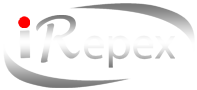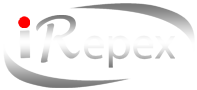The pixel density of Retina displays is really high in this regard, its really impossible for your eyes to discover individual little pixels from a normal distance. Then it gives content incredible detail and increase your viewing experience dramatically .
Mac computers with a Retina display support
- 16-inch MacBook Pro models offered in 2019. Native resolution: 3072 x 1920 at 226 pixels per inch. Support vast majority of colors.
- 15-inch MacBook Pro models offered in 2012 or later, except the MacBook Pro (15-inch, Mid 2012). Native resolution: 2880 x 1800 at 220 pixels per inch. It covers millions of colors.
- 13-inch MacBook Pro models offered in late 2012 or later. Native resolution: 2560 x 1600 at 227 pixels per inch. Support for millions of colors.
MacBook Air models comes in 2018 or later. Native resolution: 2560 x 1600 at 227 pixels per inch. Support for millions of colors.
MacBook models comes in 2015 or later. Native resolution: 2304 x 1440 at 226 pixels per inch. Support for millions of colors.
- 27-inch iMac models introduced in 2014 or later. Native resolution: 5120 x 2880. Models introduced in 2014 and 2015 support millions of colors, and models introduced in 2017 or later support one billion colors.
- 21.5-inch iMac models introduced in 2015 or later, except the iMac (21.5-inch, 2017) and iMac (21.5-inch, Late 2015). Native resolution: 4096 x 2304. The Retina model introduced in 2015 covers millions of colors, and models introduced in 2017 or later support one billion colors.
All iMac Pro models. Native resolution: 5120 x 2880. Cover one billion colors.
Changing the resolution of your display
Your Mac chooses a default resolution naturally and exactly chooses the best for your display. Now try to change the resolution together:
- select Apple menu > System Preferences.
- Click Displays.
- choose Scaled, then select one of the four or five scaled resolutions, based on your Mac model. With scaled resolutions, all texts and objects can become bigger and more visible, or smaller to deliver more space for windows and apps.
- When you’re using an external display
Actually when you use an external display to cover your desktop, then you can choose a preferred resolution for each display. In order to check extra resolutions for the external display, press and hold the Option key while choosing the Scaled button.
- In case, you’re using an external display to mirror your built-in display, your Mac optimizes for whichever display is selected in the”Optimize for” pop-up menu. So let your Mac to choose the best resolution, or select Scaled and choose another resolution.
Using apps with a Retina display
As a matter of fact, when an app looks somehow different than it seems on your Retina display or high-resolution external display, so try opening the app in low-resolution mode:
- Quit the app.
- Open the Applications folder.
- Click the app once to select it, then choose Get Info from the File menu.
- From the Get Info window that opens, select the checkbox labeled”Open in Low Resolution.”
- Close the Get Info window and open the app again.
Some apps that its best in low-resolution mode or that works just in low-resolution mode will have this mode already turned on, and so, sometimes you can’t turn it off. The app developer might offer an update that have support for the Retina display.
Using Boot Camp and Windows with a Retina display
- Boot Camp covers resolutions up to 3840 x 2160.
- When your Mac is using the Apple-supplied Windows Support Software, Windows starts up with the maximum dpi (pixels) it supports, which is 144 dpi, or 150-percent magnification. so, items on the display looks small, with a lot of space. You can use the Windows Display control panel item to ajust this setting in Windows.
MacBook Broken Screen Replacement at iRepex
At iRepex we can replace the screen of all model of Mac Books such as MacBook Air, MacBook Pro, Retina and more. We have most of the screens in stock and turnaround time is quick here.